How to scrape images from a website
Amazon.com, Inc. is an American multinational technology company focusing on e-commerce, cloud computing, online advertising, digital streaming, and artificial intelligence.
Introduction to the scraping tool
ScrapeStorm is a new generation of Web Scraping Tool based on artificial intelligence technology. It is the first scraper to support both Windows, Mac and Linux operating systems.
Preview of the scraped result
Export to Excel:

Export images to the local:

1. Create a task
(1) Copy the URL

(2) Create a new smart mode task
You can create a new scraping task directly on the software, or you can create a task by importing rules.
How to create a smart mode task
How to import and export scraping task

2. Configure the scraping rules
(1) Smart mode automatically detects the fields on the page. You can right-click the field to rename the name, add or delete fields, modify data, and so on.

Add or remove fields as needed, and rename the fields. The results of the field settings are as follows:

(2)Scrape In

(3) Multiple Image Download

3. Set up and start the scraping task
(1) Run settings
Choose your own needs, you can set Schedule, IP Rotation&Delay, Automatic Export, Download Images, Speed Boost, Data Deduplication and Developer.
How to configure the scraping task
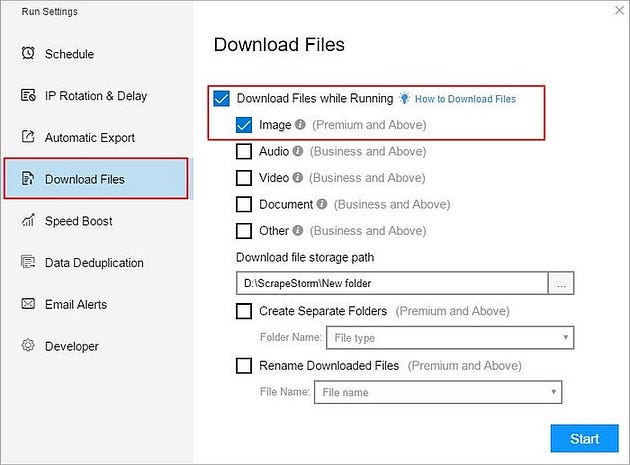
(2)Wait a moment, you will see the data being scraped.

4. Export and view data
(1) Click “Export” to download your data.

(2) Choose the format to export according to your needs.
ScrapeStorm provides a variety of export methods to export locally, such as excel, csv, html, txt or database. Professional Plan and above users can also post directly to wordpress.